📌 /upload – The Core Command
The /upload command automatically captures the following details from a player’s in-game character profile:
- Character Name
- Class
- Level
- Stats (Strength, Dexterity, Wisdom, Perception, Fortitude)
- Gear Setup
/setup, automatically linking members to the correct guild based on Discord roles.
📷 How to Upload a Profile
- Open the Character Profile Page (
Pby default). - Take a screenshot of your character’s profile.
- Paste the image into the
/uploadcommand in Discord.
📸 Example Character Profile Upload

No manual data entry is required. Once uploaded, your Character name, class, combat power, and stats are automatically updated within Throney.
📊 /stats – Build Tracking
Members can add additional build stats by using the /stats command.
This optional command allows users to attach a screenshot showing deeper stat information like Evasion, Endurance, Critical Hit Chance, and Hit Chance.
📷 Where to Find This Image?
The build stats are found on the Character Page, accessible by clicking the small stat button.Example of a Proper /stats Upload
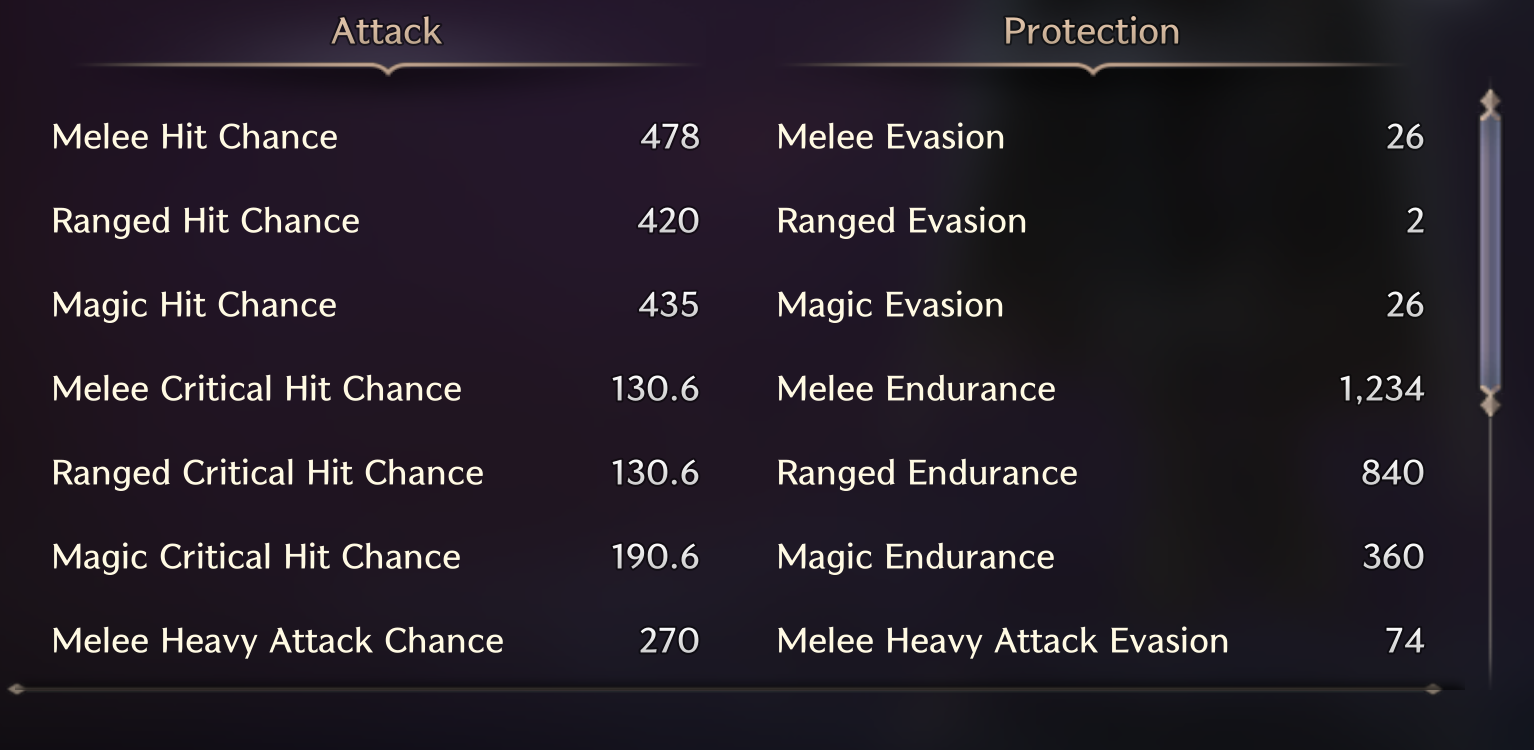
Why Use /stats?
- Complements the character profile.
- Website breakdowns analyze build focuses across the guild (Endurance-heavy, Evasion-heavy, Crit-focused, etc.).
- Reflected in individual profiles for easy officer reference.
🏷️ /profile – View Full Character Details
The /profile command provides a quick snapshot of any guild member’s information.
📌 What /profile Displays:
- Class & Combat Power
- Guild Name
- Gear Overview
- Stats Overview
- Quest Log Build Input (NEW!) – Player-submitted build links via
/questlog
📸 Example of a /profile Embed
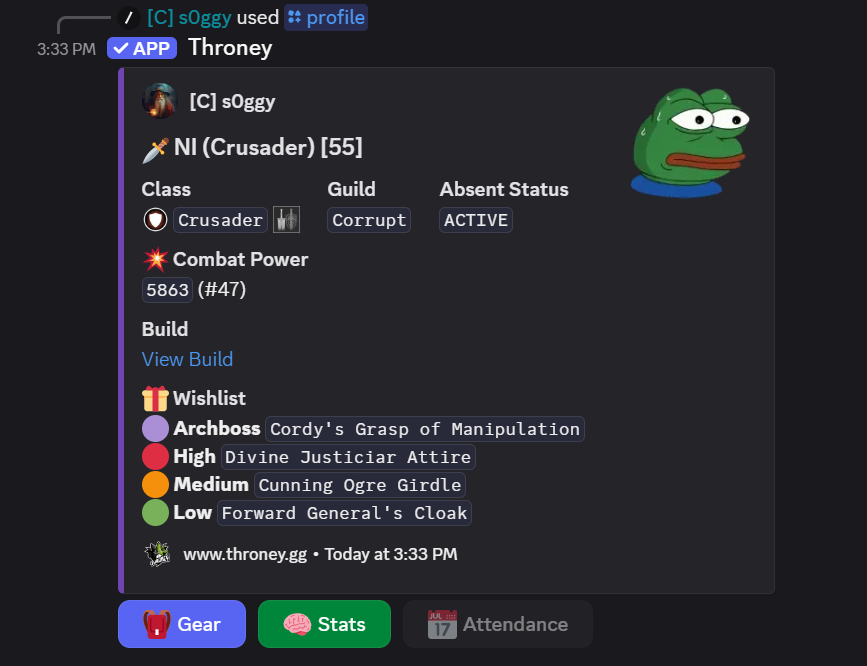
How to Use /profile
/profile→ View your own profile./profile @user→ View another guild member’s profile.
🛠 /questlog – Build Input (NEW)
The /questlog command allows players to link their questlog that contains information about their builds, specialization, or focus.
🎯 /wishlist – Item Wishlist (NEW)
The /wishlist command allows members to indicate high-priority items they are interested in acquiring during loot distribution.
- 🔴 High Priority
- 🟠 Medium Priority
- 🟢 Low Priority
- 🟣 Archboss Item